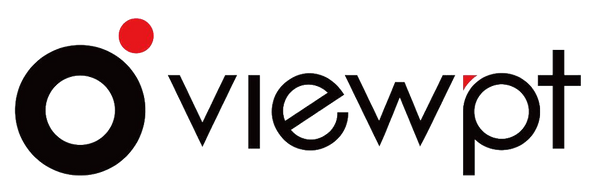Firmware Version 2.0.2 (2024.5.9)
Share
VIEWPT REALIA Firmware Version Release
Notes
Version 2.0.2 (2024.5.9)
Feature Changes
1 Port for "Use as USB-disk" is fixed to USB2
In the previous version, the port for "Use As U-disk" could be selected as one of "Off/Auto/On
USB1 /On USB 2". Due to system limitations, this version has been changed to be fixed to the
USB2 port, which is the type c port located in the middle of the camera side.
The setting for "Use As U-disk" has also been changed from selecting one of four options to
whether to enable "Use As U-disk" through the USB2 port. Still supports dynamic enabling and
disabling.
Regarding "Use As U-disk", there are the following precautions to pay attention to:
1) It is not recommended to frequently enable and disable. Due to system compatibility and
other reasons, frequent enabling and disabling can cause issues such as abnormal camera
operation and PC not recognizing U-disk.
2) If the above problem occur, it can be resolved by restarting the camera
3) If "Use As U-disk" is enabled, it does not work that the camera uses an external USB drive, TF
card, or SD card as media storage through the USB2 port
BUG fixes
1 Solved the issue of abnormal camera operation caused by
setting up "Use as U-disk"
Version 2.0.1 (2024.5.7)
Note: Experimental features are marked with (E) to indicate that the corresponding function may
have unknown issues or imperfections. If you find any problems or areas that need
improvement, please notify us promptly.
Feature Addtions and Changes
1 Enhanced live streaming features
1.1 Add a menu item for live streaming protocol settings, allowing for
the enabling of any one of the four live streaming protocols separately:
1. RTMP Pull: When enabled, the camera serves as the RTMP server
2. RTMP Push: After enabling, the camera pushes the stream to the user specified address
3. SRT Pull: When enabled, the camera serves as the SRT streaming server
4. SRT Push: After enabling, the camera pushes the stream to the user specified address
1.2 Three ways added to enter the streaming address on the main page
of live streaming mode.
Two buttons have been added to the sidebar of the main page to input the streaming address.
One is keyboard input, which provides shortcut keys (such as rtmp://,/live, etc.) to simplify input.
Another method is to input the streaming address by scanning the QR code. In addition, pressing
the album button can bring up the most recently used streaming address, and one can be
selected as the streaming address. You can click on the traffic monitoring area at the bottom of
the sidebar to bring up the connections being pushed and delete any invalid connections,
otherwise the camera will keep trying to connect to them.
1.3 In live streaming mode, several live streaming protocols can be
enabled simultaneously.
How many live streaming connections can be established depends on the camera load and
network load. High resolution consumes network bandwidth. On the player side, the number of
connections that can be opened simultaneously is mainly limited by the performance of the GPU,
and network bandwidth is a relatively minor influencing factor.
1.4 RTSP streaming is enabled in any mode
2 Added media storage management functionality.
2.1 Support USB disk as media storage (E)
You can directly insert the USB disk into the camera through the type C interface. You can also
use the docking station to support TF or SD cards as media storage. Supports MBR and GPT data
partitioning.
2.2 Supports three media storage automatic selection policies (E)
When multiple storage devices are inserted, you can:
-Only select SD card
-Select SD card preferably
-Select USB disk preferably
2.3 Support manual selection of media storage (E)
In recording and photography mode, you can click on the storage capacity monitoring area at the
bottom of the main page to bring up the media storage list, and select one from it.
2.4 Support exposing SD card storage as a USB disk through type C port
At this point, the camera serves as a device and is connected to the PC via a USB cable, making it
convenient to directly access the SD card inserted into the camera through the PC without the
need to unplug the SD card.
2.5 Dynamically specify type c port as a USB disk
There are two type C ports on the camera that can be used for this purpose. Because the type C
port is used for various purposes (such as as as a UVC device or connecting to a USB disk), in
order to avoid conflicts, you can dynamically specify either of the two ports to use as a USB disk.
3 Support DP output through type c port (E)
Currently, only the type C port located in the middle of the camera's side is supported for DP
output. You can use a type C to DP converter or a type C to HDMI converter to connect a camera
to a monitor or TV. The maximum resolution for DP output is 4K.
4 Support gyroscope tracking and calibration
4.1 On the top edge of the main page, a gyroscope icon has been added, and the color changes in
real-time with the tilt angle of the camera. Green indicates normal error, and as the error
increases, the color transitions from green to yellow to red.
4.2 Click on the gyroscope icon, and two yellow crosses will appear on the main page. The cross
inside twists with the tilt angle of the camera, and the greater the degree of distortion, the more
uneven the camera is. When two crosses completely overlap, it indicates that the camera is
horizontal in both directions. The vertical direction of the cross corresponds to the front and
back directions of the camera, and the horizontal direction of the cross corresponds to the left
and right directions of the camera. The constantly changing text on the page displays the real-
time tilt angle values of the camera in the front-back and left-right directions.
4.3 Click the "Calibration" button to calibrate the gyroscope. This operation will take more than
ten seconds to complete, please be patient and wait.
5 Added 8KP30 recording and live streaming (E)
6 Adding numerical display to the sliding bar
7 Improved the scrolling touch experience and eliminated
accidental clicks during the scrolling process.
8 Support the collection and export of system information
If there is a system malfunction and customer service and technical support personnel are
unable to locate the problem online, this function can be used to collect and export system
information to an SD card, which can be sent to support personnel for further problem
identification.
BUG fixes
1 Solve the problem of not displaying network traffic in live
streaming mode
2 Solving the problem of RTMP not pushing streams
Version 1.8.9 (2023.12.01)
Feature Addtions and Changes
1 Support for select one of the available microphones for recording
manually or automatically by the system.
The supported microphone types include system built-in microphones, 3.5 line input
microphones, and USB microphones. When the system automatically selects a microphone, the
priority order is USB microphone, 3.5 line input microphone, and built-in analog microphone.
2 Support adjusting the volume separately for three types of
microphones
3 Microphone volume adjustment becomes more linear, 0 will turn
off the microphone
4 Live streaming supports h265
5 Support SRT streaming
6 Support setting color range
7 UVC has added support for more resolutions
8 UVC supports setting encoding parameters
9 GUI has added a menu item for selecting live streaming
protocols
BUG fixes
1 Solved the issue of power on/off pop sound
2 Solved the problem of swapping left and right channels
3 Solved the problem of not being able to force the use of a certain
microphone
4 Solved the problem of interface not displaying detected
microphone
5 Solved the problem of not separately saving volume settings for
different types of microphones
Notes
Version 2.0.2 (2024.5.9)
Feature Changes
1 Port for "Use as USB-disk" is fixed to USB2
In the previous version, the port for "Use As U-disk" could be selected as one of "Off/Auto/On
USB1 /On USB 2". Due to system limitations, this version has been changed to be fixed to the
USB2 port, which is the type c port located in the middle of the camera side.
The setting for "Use As U-disk" has also been changed from selecting one of four options to
whether to enable "Use As U-disk" through the USB2 port. Still supports dynamic enabling and
disabling.
Regarding "Use As U-disk", there are the following precautions to pay attention to:
1) It is not recommended to frequently enable and disable. Due to system compatibility and
other reasons, frequent enabling and disabling can cause issues such as abnormal camera
operation and PC not recognizing U-disk.
2) If the above problem occur, it can be resolved by restarting the camera
3) If "Use As U-disk" is enabled, it does not work that the camera uses an external USB drive, TF
card, or SD card as media storage through the USB2 port
BUG fixes
1 Solved the issue of abnormal camera operation caused by
setting up "Use as U-disk"
Version 2.0.1 (2024.5.7)
Note: Experimental features are marked with (E) to indicate that the corresponding function may
have unknown issues or imperfections. If you find any problems or areas that need
improvement, please notify us promptly.
Feature Addtions and Changes
1 Enhanced live streaming features
1.1 Add a menu item for live streaming protocol settings, allowing for
the enabling of any one of the four live streaming protocols separately:
1. RTMP Pull: When enabled, the camera serves as the RTMP server
2. RTMP Push: After enabling, the camera pushes the stream to the user specified address
3. SRT Pull: When enabled, the camera serves as the SRT streaming server
4. SRT Push: After enabling, the camera pushes the stream to the user specified address
1.2 Three ways added to enter the streaming address on the main page
of live streaming mode.
Two buttons have been added to the sidebar of the main page to input the streaming address.
One is keyboard input, which provides shortcut keys (such as rtmp://,/live, etc.) to simplify input.
Another method is to input the streaming address by scanning the QR code. In addition, pressing
the album button can bring up the most recently used streaming address, and one can be
selected as the streaming address. You can click on the traffic monitoring area at the bottom of
the sidebar to bring up the connections being pushed and delete any invalid connections,
otherwise the camera will keep trying to connect to them.
1.3 In live streaming mode, several live streaming protocols can be
enabled simultaneously.
How many live streaming connections can be established depends on the camera load and
network load. High resolution consumes network bandwidth. On the player side, the number of
connections that can be opened simultaneously is mainly limited by the performance of the GPU,
and network bandwidth is a relatively minor influencing factor.
1.4 RTSP streaming is enabled in any mode
2 Added media storage management functionality.
2.1 Support USB disk as media storage (E)
You can directly insert the USB disk into the camera through the type C interface. You can also
use the docking station to support TF or SD cards as media storage. Supports MBR and GPT data
partitioning.
2.2 Supports three media storage automatic selection policies (E)
When multiple storage devices are inserted, you can:
-Only select SD card
-Select SD card preferably
-Select USB disk preferably
2.3 Support manual selection of media storage (E)
In recording and photography mode, you can click on the storage capacity monitoring area at the
bottom of the main page to bring up the media storage list, and select one from it.
2.4 Support exposing SD card storage as a USB disk through type C port
At this point, the camera serves as a device and is connected to the PC via a USB cable, making it
convenient to directly access the SD card inserted into the camera through the PC without the
need to unplug the SD card.
2.5 Dynamically specify type c port as a USB disk
There are two type C ports on the camera that can be used for this purpose. Because the type C
port is used for various purposes (such as as as a UVC device or connecting to a USB disk), in
order to avoid conflicts, you can dynamically specify either of the two ports to use as a USB disk.
3 Support DP output through type c port (E)
Currently, only the type C port located in the middle of the camera's side is supported for DP
output. You can use a type C to DP converter or a type C to HDMI converter to connect a camera
to a monitor or TV. The maximum resolution for DP output is 4K.
4 Support gyroscope tracking and calibration
4.1 On the top edge of the main page, a gyroscope icon has been added, and the color changes in
real-time with the tilt angle of the camera. Green indicates normal error, and as the error
increases, the color transitions from green to yellow to red.
4.2 Click on the gyroscope icon, and two yellow crosses will appear on the main page. The cross
inside twists with the tilt angle of the camera, and the greater the degree of distortion, the more
uneven the camera is. When two crosses completely overlap, it indicates that the camera is
horizontal in both directions. The vertical direction of the cross corresponds to the front and
back directions of the camera, and the horizontal direction of the cross corresponds to the left
and right directions of the camera. The constantly changing text on the page displays the real-
time tilt angle values of the camera in the front-back and left-right directions.
4.3 Click the "Calibration" button to calibrate the gyroscope. This operation will take more than
ten seconds to complete, please be patient and wait.
5 Added 8KP30 recording and live streaming (E)
6 Adding numerical display to the sliding bar
7 Improved the scrolling touch experience and eliminated
accidental clicks during the scrolling process.
8 Support the collection and export of system information
If there is a system malfunction and customer service and technical support personnel are
unable to locate the problem online, this function can be used to collect and export system
information to an SD card, which can be sent to support personnel for further problem
identification.
BUG fixes
1 Solve the problem of not displaying network traffic in live
streaming mode
2 Solving the problem of RTMP not pushing streams
Version 1.8.9 (2023.12.01)
Feature Addtions and Changes
1 Support for select one of the available microphones for recording
manually or automatically by the system.
The supported microphone types include system built-in microphones, 3.5 line input
microphones, and USB microphones. When the system automatically selects a microphone, the
priority order is USB microphone, 3.5 line input microphone, and built-in analog microphone.
2 Support adjusting the volume separately for three types of
microphones
3 Microphone volume adjustment becomes more linear, 0 will turn
off the microphone
4 Live streaming supports h265
5 Support SRT streaming
6 Support setting color range
7 UVC has added support for more resolutions
8 UVC supports setting encoding parameters
9 GUI has added a menu item for selecting live streaming
protocols
BUG fixes
1 Solved the issue of power on/off pop sound
2 Solved the problem of swapping left and right channels
3 Solved the problem of not being able to force the use of a certain
microphone
4 Solved the problem of interface not displaying detected
microphone
5 Solved the problem of not separately saving volume settings for
different types of microphones