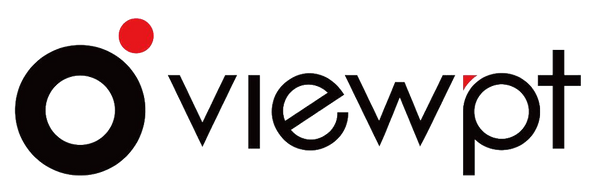Firmware Update Version 2.1.7 (2025.6.13)
Share
Feature Addtions and Changes
1 Added display of current date and time
Displayed on the "Settings/Date Time/Adjust" menu item.
Explanation on Date and Time:
Internally, file timestamps are stored in seconds since January 1, 1970 and are not affected by time zones, therefore they are UTC time. This means that regardless of the time zone set by the system, these timestamps for files are globally consistent.
On the GUI, the time is displayed according to the time zone set by the user. If the time zone is set to "GMT+08:00", the displayed time is 8 hours earlier than UTC time. When the time zone is set to "GMT", the displayed time is the same as UTC time.
When the "Auto Set" function for date and time is enabled, under the premise of networking, the system will enable NTP service and synchronize date and time to the network time server. When the "Auto Set" function is turned off, users can set the system date and time through "Adjust". Even with the 'Auto Set' feature enabled, the date and time can still be "Adjust"ed, but because the NTP service performs periodic synchronization after being enabled, the date and time are usually' synchronized back '. But NTP executes a complex synchronization algorithm and may not synchronize back. In this case, it is recommended to restart the camera.
Download Link: https://drive.google.com/file/d/1j5S4pQUrhT7Mgp-0-C3fDkSUwU1VTOIm/view
Version 2.1.6 (2025.1.2)
Feature Addtions and Changes
1 Shorten the power key pressing time to 2-3 seconds to improve the shutdown speed
2 Adjusted the order of buttons in the deletion confirmation dialog box for easy one handed operation
3 Add the function of "automatically saving camera mode"
When the camera restarts in previous versions, it will automatically switch to 8KP30 resolution in video mode. This version has added a "Autosave Camera Mode" menu item under the "General" menu. When enabled, the camera will automatically save the user's last camera mode and resolution settings. The default is not enabled
4 Support to press any key or touch the screen to restore the screen display after manually turning off the screen display
Bug Fixes
1 Solved the problem of the focus not changing after clicking when adjusting image parameters
2 Solved the issue of GUI crash when clicking to enter the date and time adjustment page
3 Solved the problem of recording time being 1 second longer than playback time
4 Solved the problem of the storage capacity still being displayed after unplugging the SD card in some cases
Version 2.1.4 (2024.12.10)
Feature Addtions and Changes
1. Optimized the time delays for turning off screen display
The optimized time delays are 10 seconds, 30 seconds, 1 minutes, 5 minutes, 10 minutes, 20 minutes and 30 minutes
Bug Fixes
1 Solved the issue of some settings not being saved after rebooting
Including contrast, saturation, sharpness, noise reduction, anti flicker, image effects, live video codec and uvc video codec.
It should be noted that the camera mode and WLAN settings will not be saved after restarting.
2 Solved the issue of not returning to the previous interface when pressing the confirm button after adjusting the date and time
3 Fix spelling error from "volumn" to "volume"
4 Solved the problem of menu navigation keys not working in some cases in the settings menu
5 Solved the problem of not taking effect in real-time of encoding parameter settings of live streaming and UVC
6 Solved the issue of camera restart when pressing the recording button to stop live streaming during SRT streaming process
Version 2.1.3 (2024.11.21)
Feature Addtions and Changes
1. Support turning off screen display
Turning off the screen display can reduce power consumption and light pollution. There are two ways to turn off the screen display: one is to press the power button, press once to turn off the screen display, and press again to turn on the screen display; The second is to set a delay, after which if there is no operation on the screen, the screen will automatically turn off.
Added a menu item for setting display off delay, located in "Settings/General/Display Off Delay", which defaults to "Always On".
Bug Fixes
1 Solved the issue of UVC not working
2 Solved the issue of not displaying error messages when pressing the record/shoot button
3 Solved the problem of missing camera mode indication on the main screen
A camera mode indicator has been added in the bottom left corner of the screen to indicate the current mode of the camera. Each time the camera mode is switched, the icon will switch accordingly